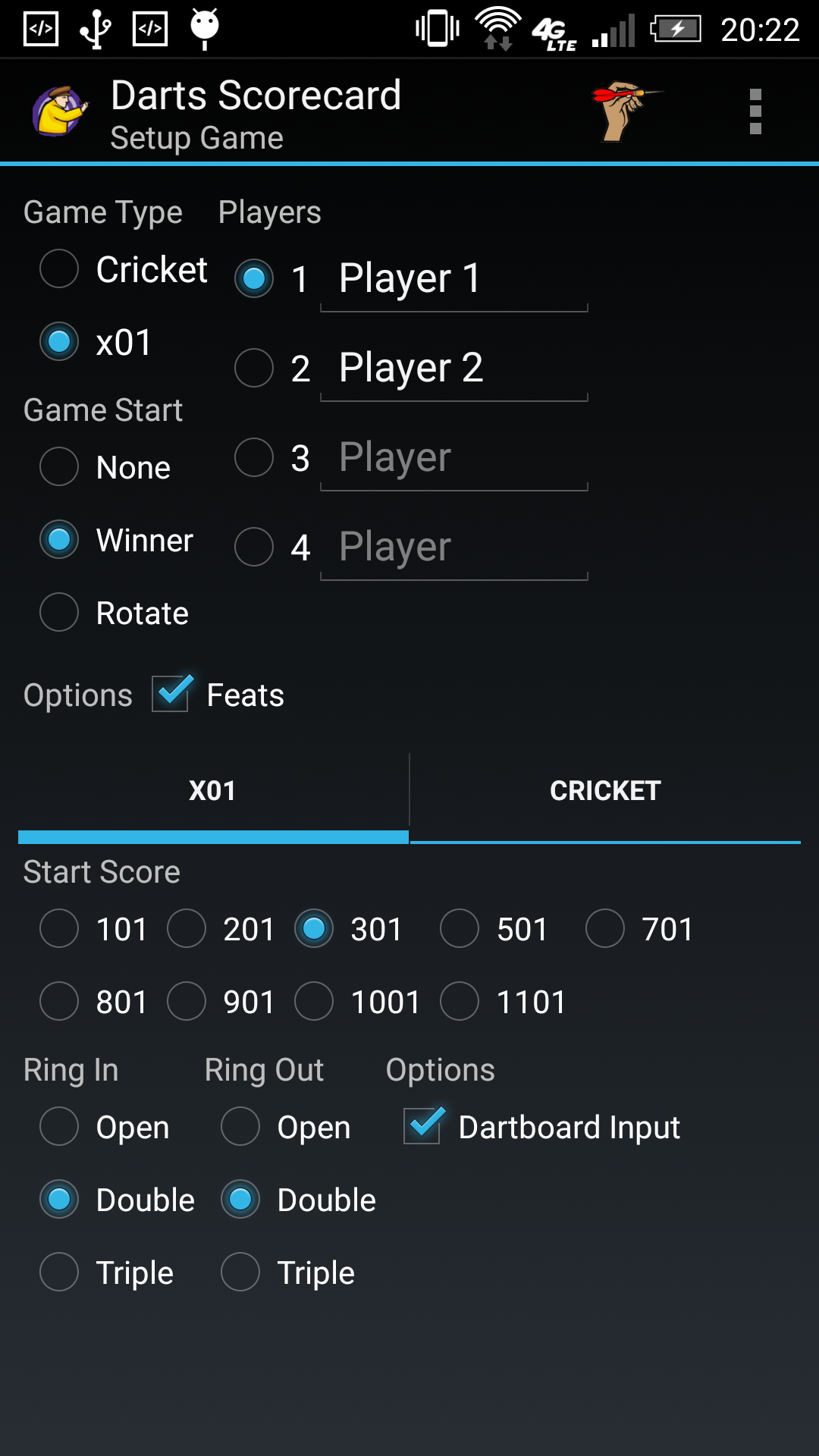
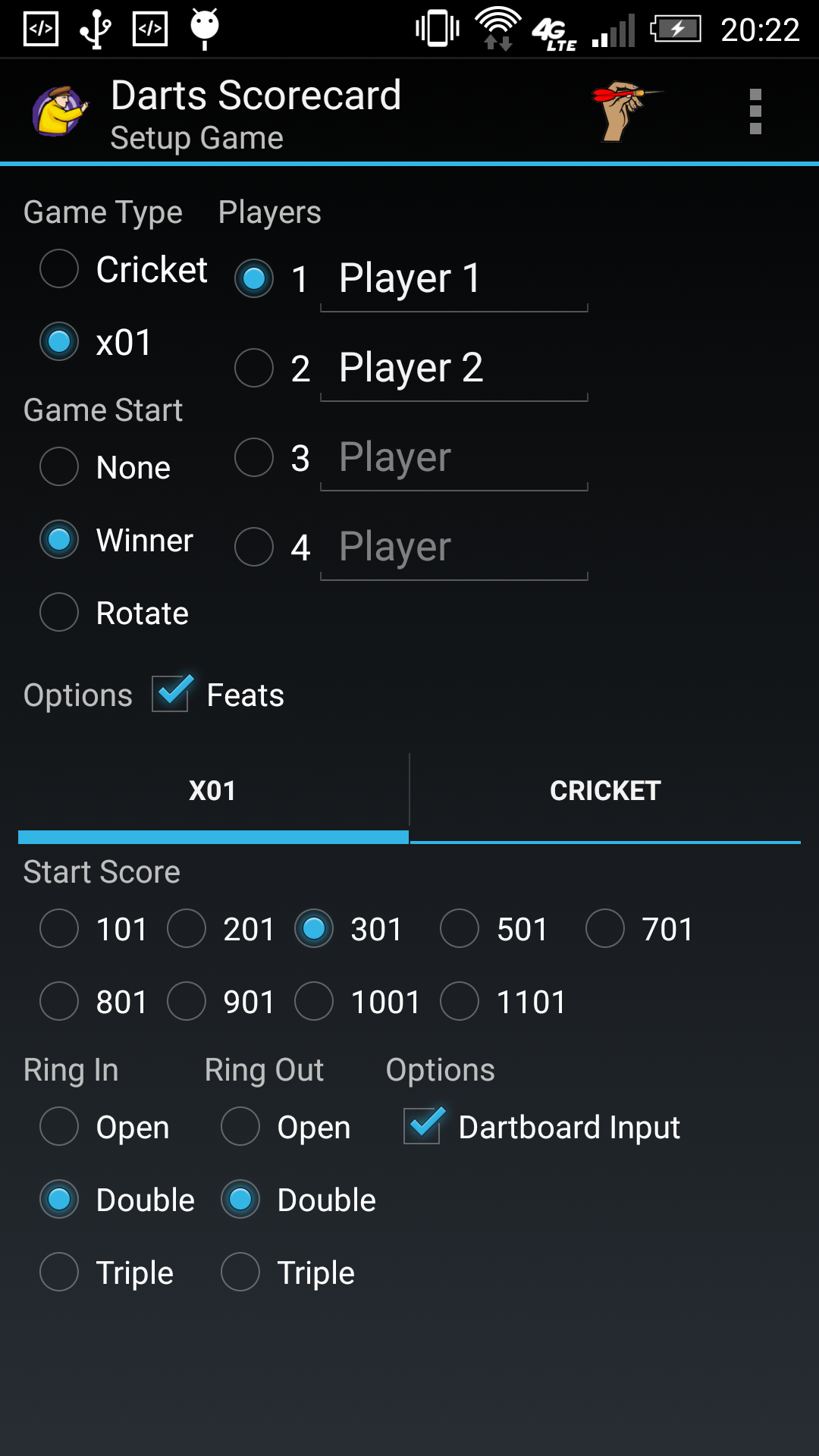
Starting with 2.0.0, we have created this help document.
Versions 2.1.0 through 2.1.3 were beta-only.
Thanks for choosing Darts Scorecard!
Darts Scorecard (hereafter DSC) is a score-keeping application for the darts games x01 and Cricket.
For complete details on darts terms and rules, please visit NDA Glossary of Terms.
DSC makes use of some open-licensed graphics, which are free-use with attribution. See below:
These exist within the DSC application.
In general, shots are represented by DSC in this way:
Situations where you pass darts:
In x01 games, simply enter your shots as they landed; if they are not the appropriate ring, DSC automatically counts it as a miss. You can also enter a miss directly if desired.
In x01 games, when you Bust Out, any Actual Darts Thrown are automatically converted to miss, and remaining darts are passed darts.
The 3 and 4 player Cricket layout alternates players between the left and right sides, so Player 1 and Player 3 are on the left, Player 2 and (for 4 player) Player 4 are on the right.
Player 1 and Player 3 are on the same team. Player 2 and Player 4 are on the same team.
DSC tracks the achievements commonly used in 301/501 and Cricket, for both Turns (e.g. High Ton) and Games (e.g. 301 6 Darts Out). These are announced when you select End Turn and upon Game Over, respectively. These are also displayed as statistics.
This is the opening screen. In this screen, you configure game settings. You return to this screen after every Game Over. When returning from Game Over, the Game Start setting is applied automatically to select the next starter (for the new game).
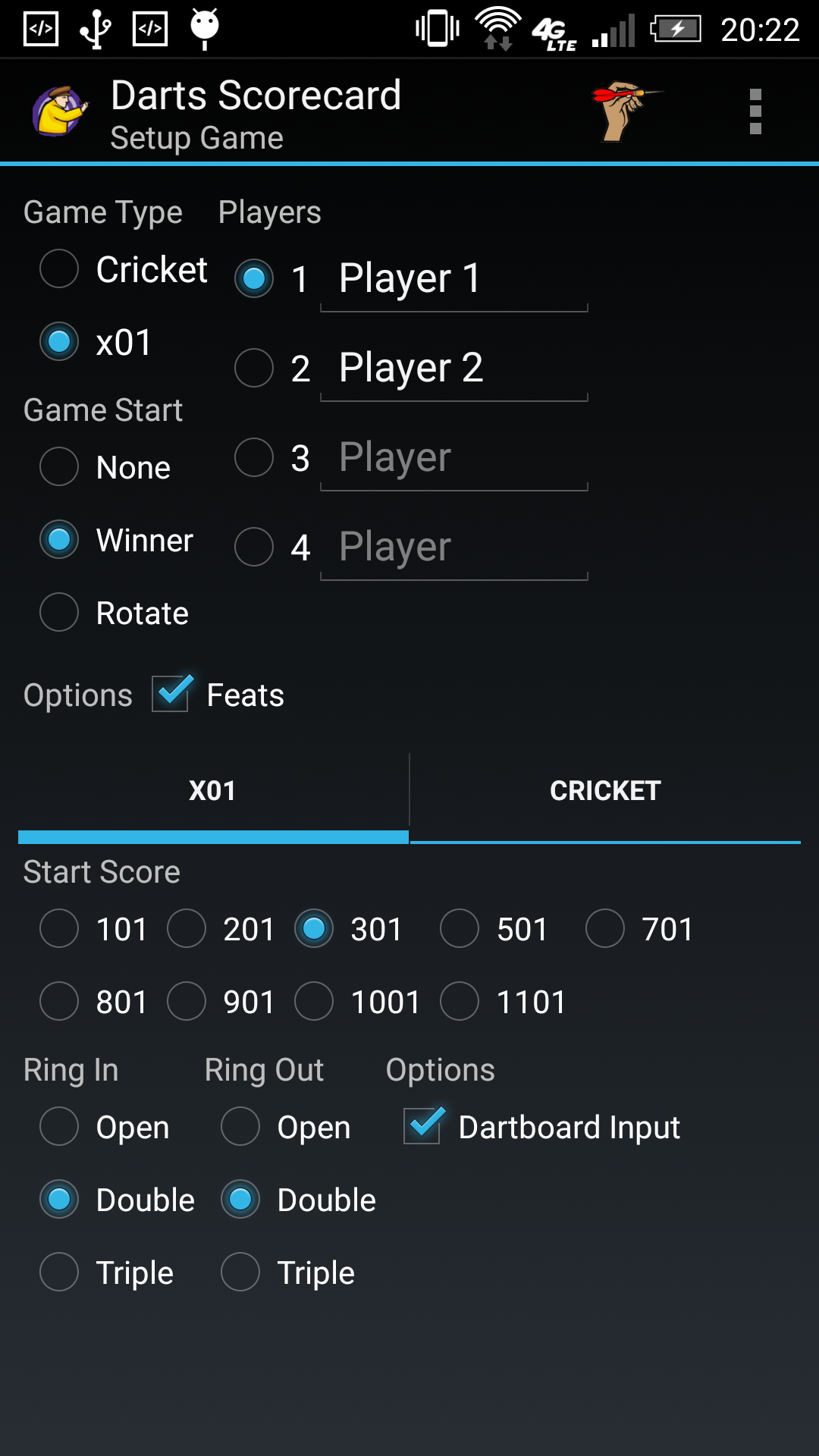
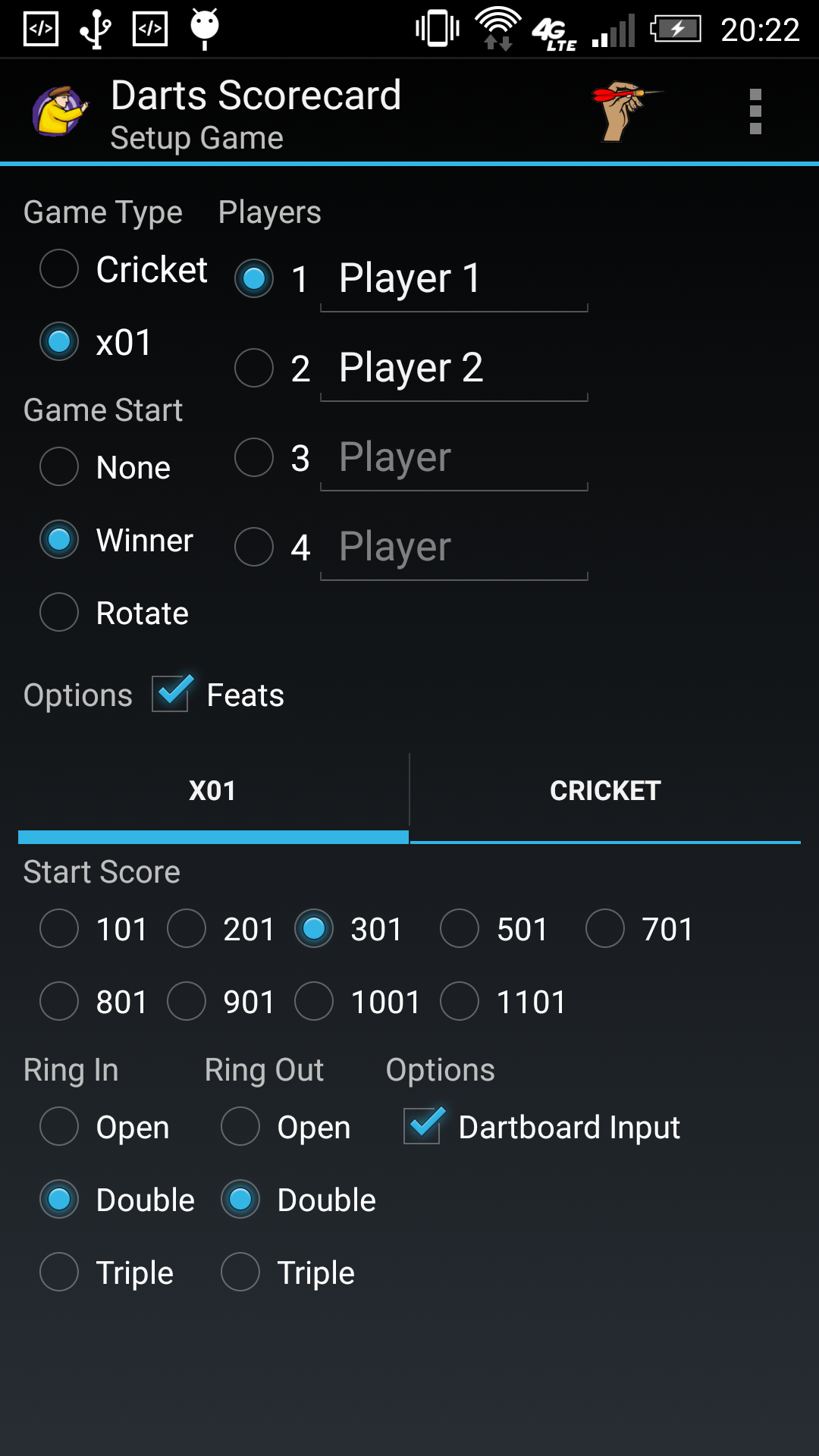
This screen is initialized based on the Settings. If you change any Settings, this screen also resets.
The common settings are at the top, with tabs to setup each game type.
Select the game type. Use the tabs to configure each type.
This consists of two columns of controls.
To select who has the first turn (of the first game), select the Radio Button next to the name.
The starting player is automatically adjusted here when returning from Game Over.
Enter a name in the Edit, or leave blank. Do not leave gaps in the names list, e.g. for N players, use the top N entries.
DSC remembers recently-entered names, and uses them on startup.
Select who goes first after each Game Over, for the next game.
Select the settings for general options.
This tab controls the x01 setings.
Select the x01 starting score.
Select the x01 rings.
Select the settings for game-specific options.
This tab controls the Cricket setings.
Select the Cricket scoring mode.
Activate with the Menu Key or the Action Bar.
Starts a new game with the indicated settings.
Starts the Settings Screen so you can change the game settings. This screen resets if you change any setting.
In this screen, you keep score of all the players.
The Gameplay Screen is divided into several main areas:
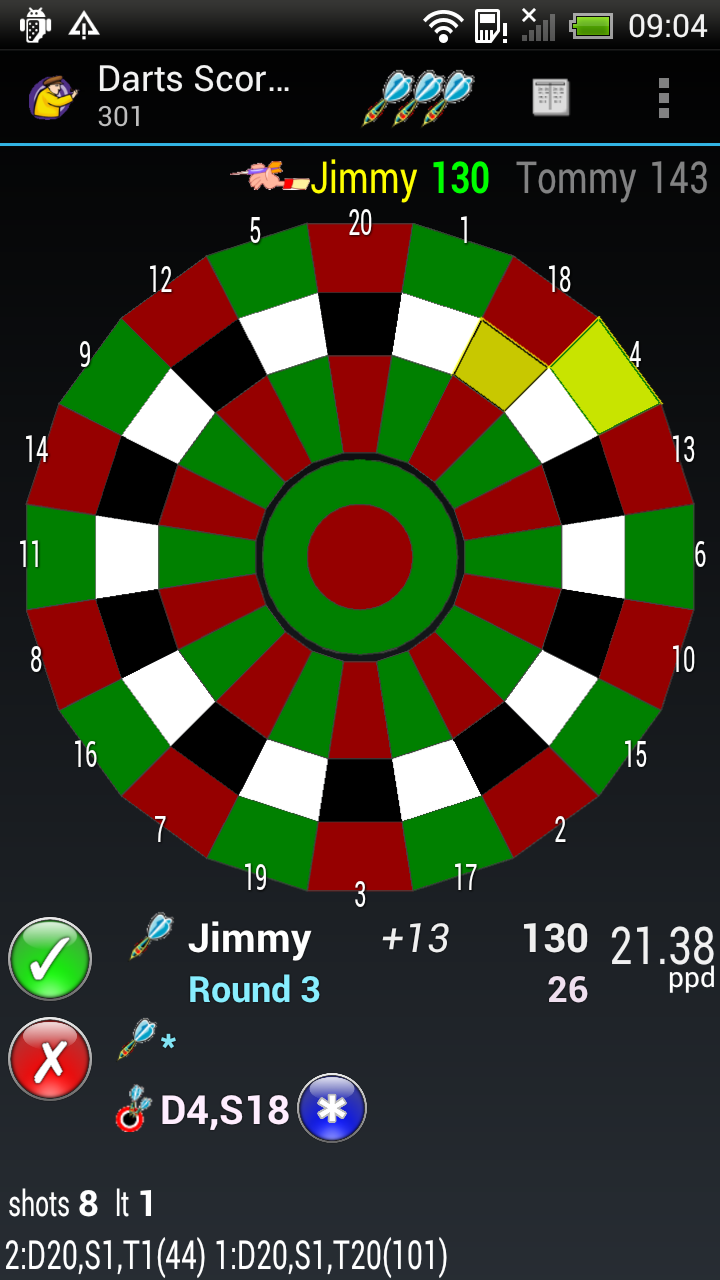
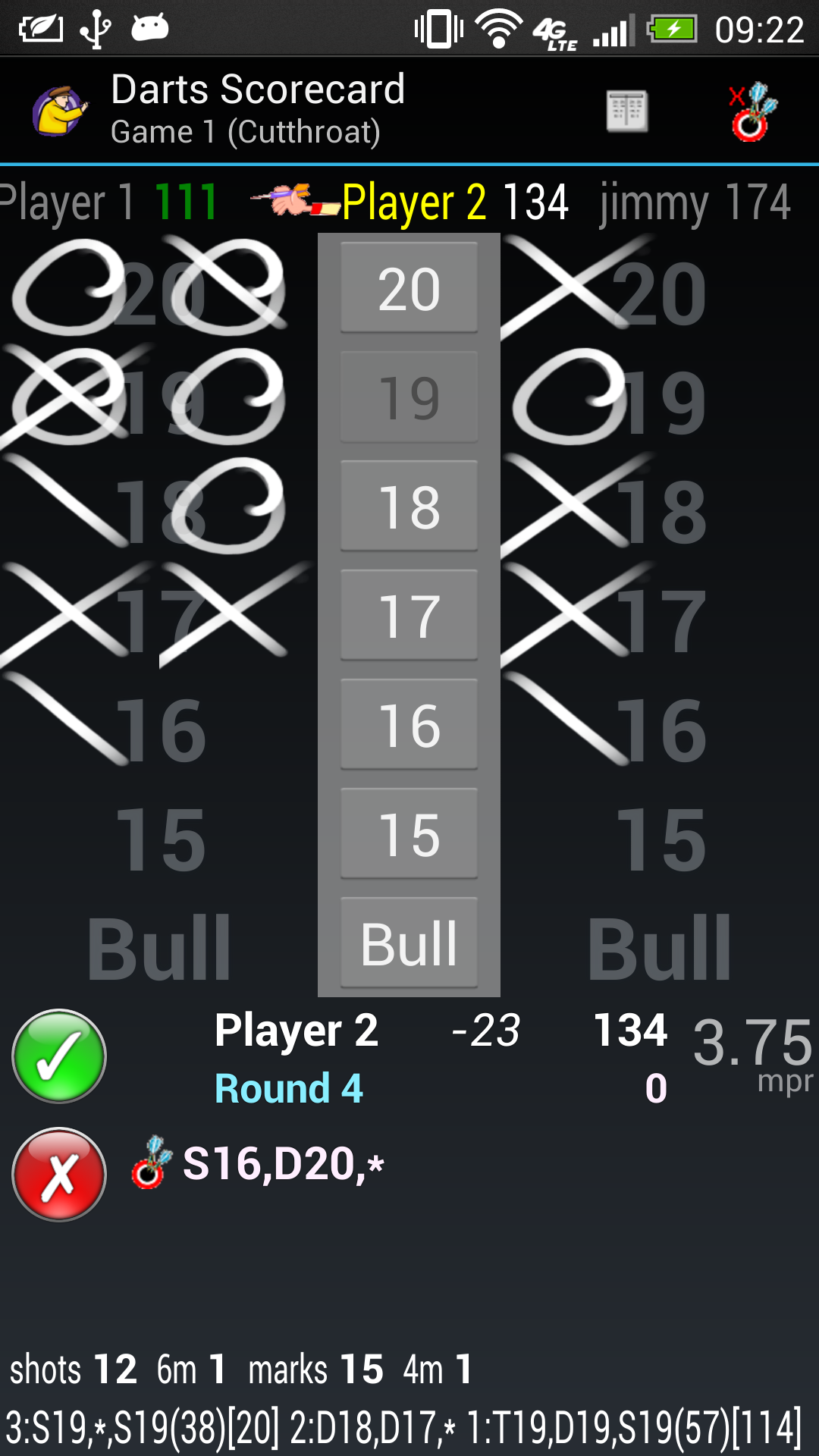
Activate with the Menu Key or the Action Bar. The system displays some of the commands directly on the Action Bar if possible. Any remaining commands are accessed via the "overflow" menu.
Before you use Quit Game, the Back key is locked out. Use Quit Game to unlock it.
Abandons a game in progress, unlocking the Back key. No result is entered.
Opens a modal list for you to select the shot to resume from.
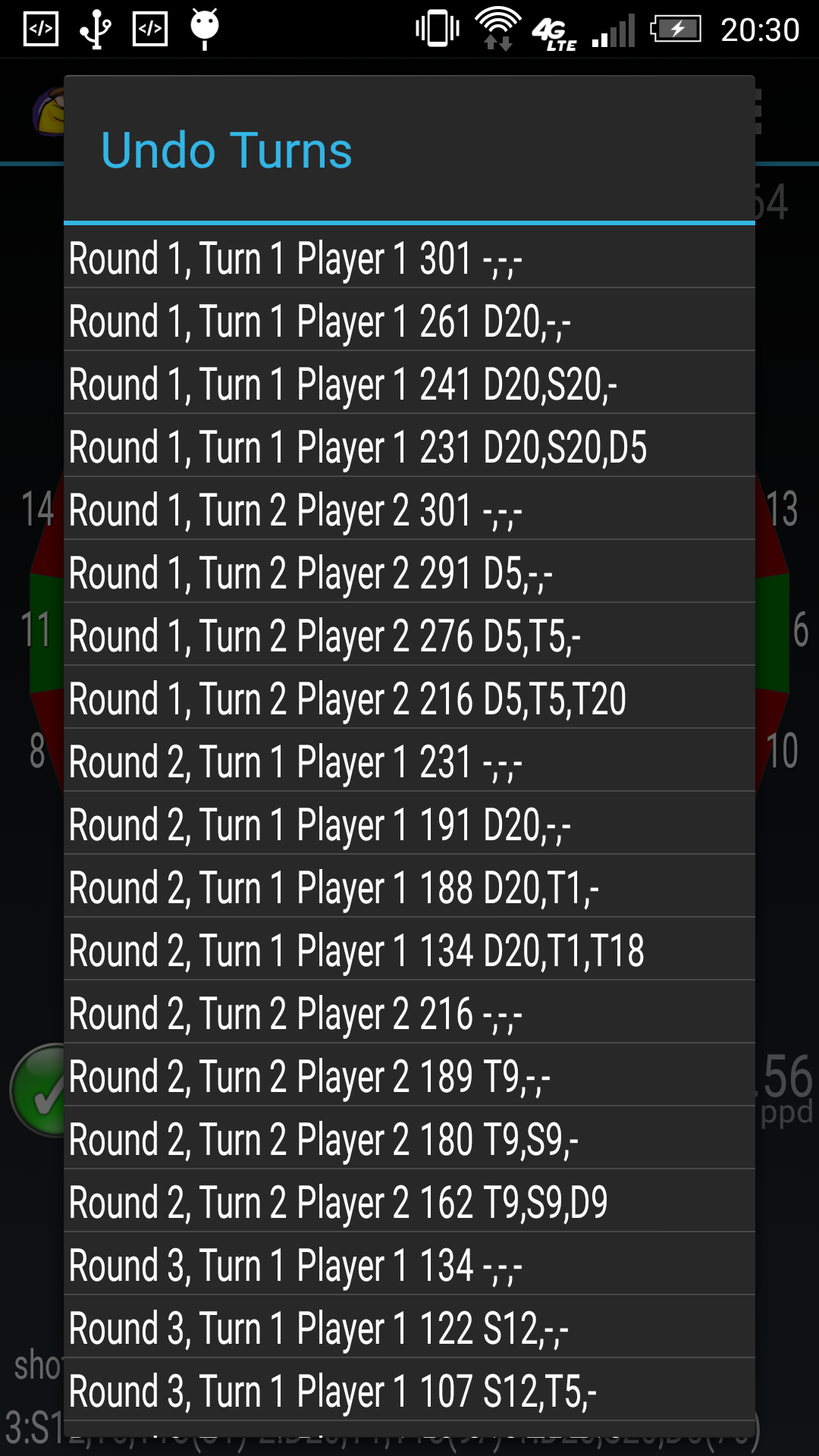
There is a confirmation prompt. Use Back to cancel.
In x01 games, opens the Enter Total Dialog so you can enter the points scored and darts thrown only.
Starts the Statistics Screen so you can view all previous games entered. This item does not appear until after the first game is completed.
The Player List displays current turn and score information. The player with the current turn is highlighted with the "hand" icon. The player winning has their score in green, otherwise the score is white.
Use the Scoring Panel to enter shot information. For Cricket you are limited to buttons, but for x01 you have a choice:
The Player Panel displays the current player's game information, and manages their turn.
Information:
Turn Management:
This dialog presents the Single/Double/Triple ring selection, after you select the point. For a Bull only Single/Double is presented.
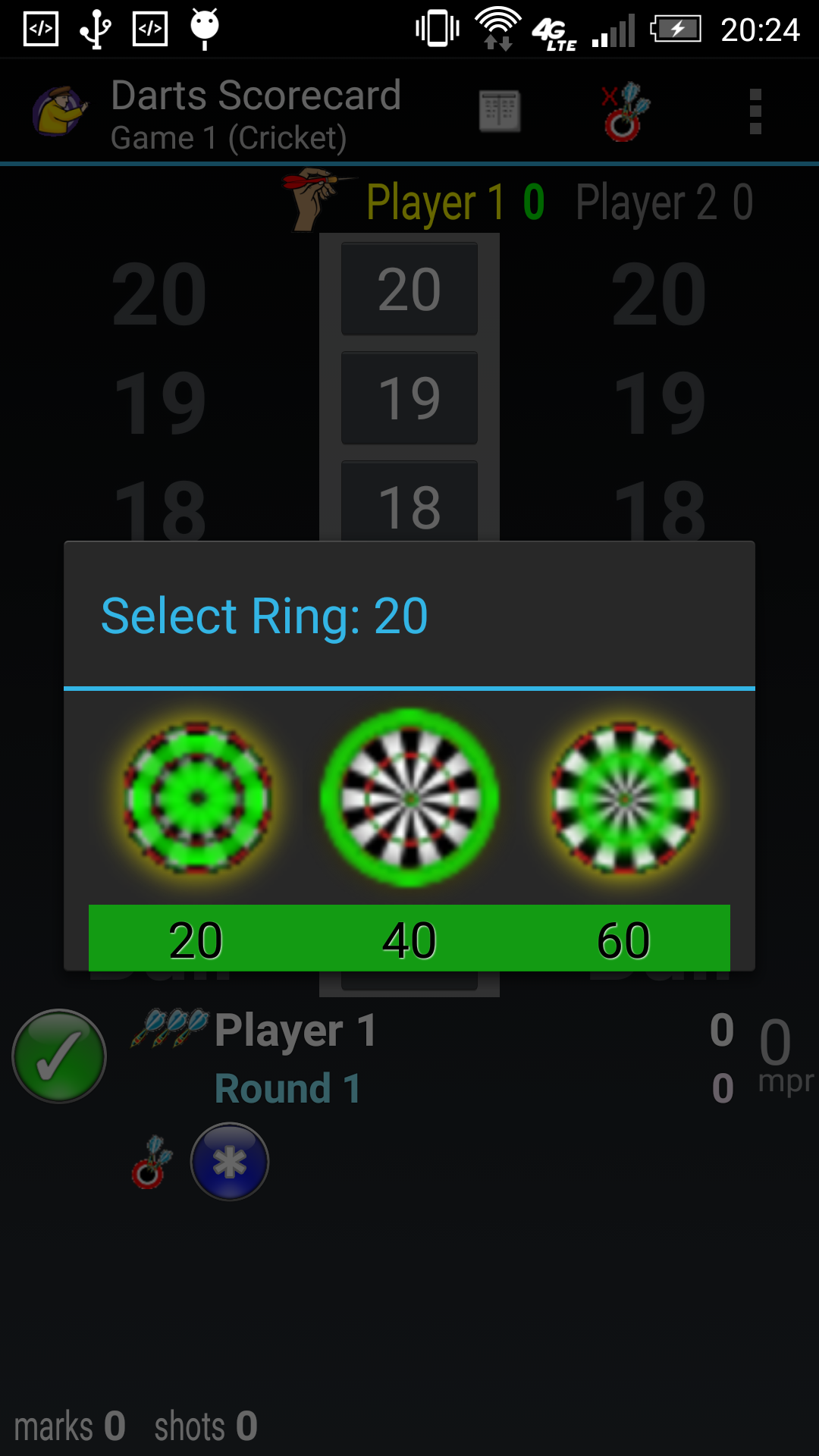
This user interface element provides one-touch entry of your shots.
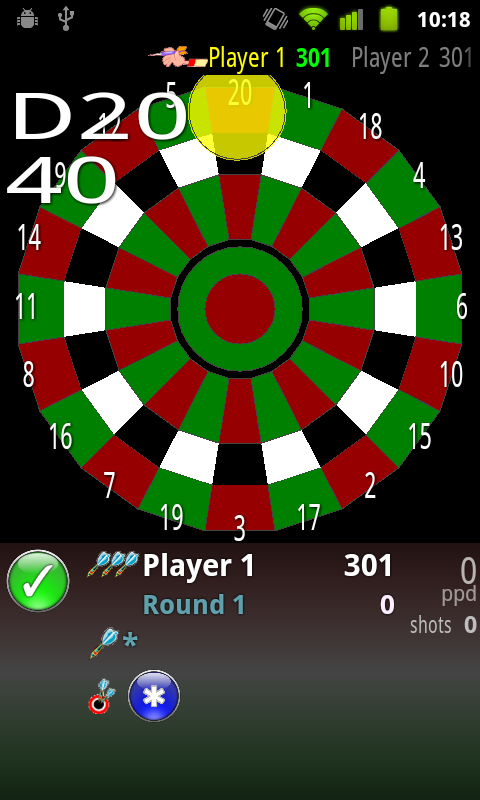
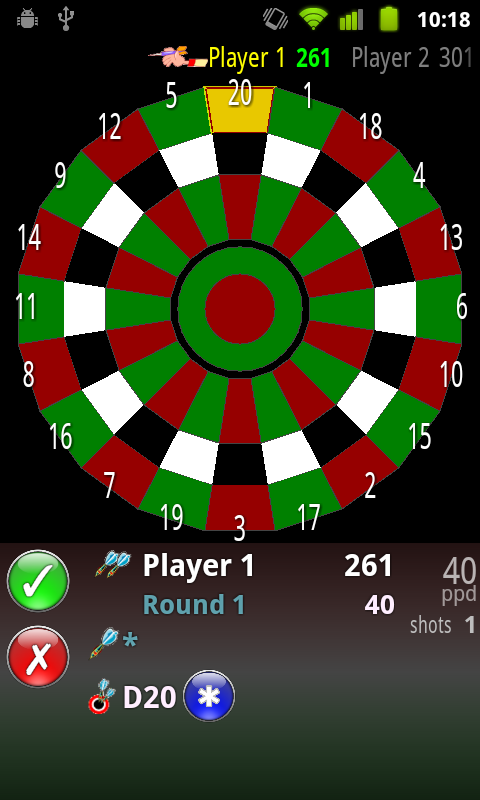
Tap and drag until the desired point segment is selected, then release. While dragging, the selected segment and its point value are displayed in the upper-left corner, except for some segments in the upper-left; these are displayed on the upper-right corner, so your finger does not obscure the text.
The Scoresheet Screen gives you the complete details of the current game, or the just-completed game. Scroll the gallery to the player, and the details for that player display below.
Cutthroat games display both points scored (against other players), and points against (from other players). Score is sum of Points Against. Lowest score is winner.
Launches a Chooser dialog so you can send the scoresheet via email, messaging, etc.
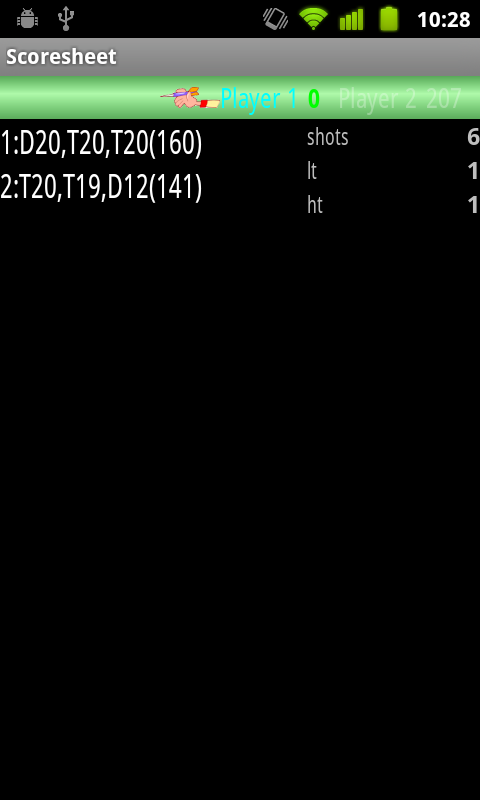
The Statistics Screen gives you the summary statistics of all previously played games. The first entry is Totals, followed by one entry for each completed game. Scroll the gallery to the game, and the summary for that game displays below.
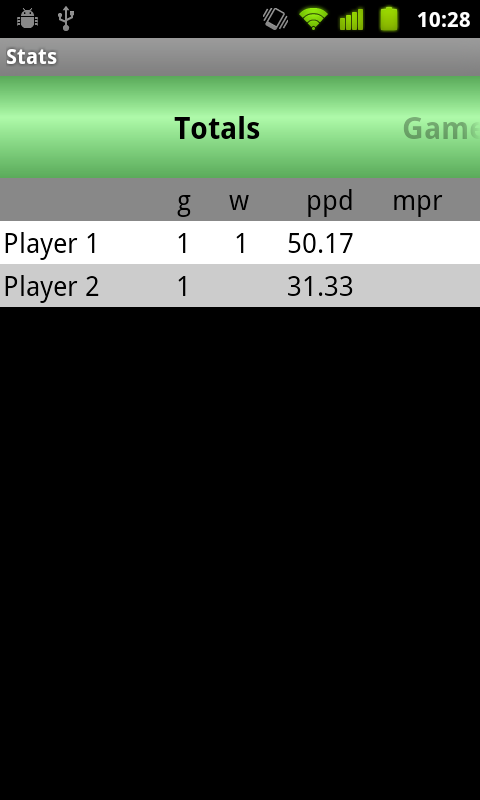
This screen gives you access to application-wide settings.
A link to the eScape Mobile Forum on The Internet.
A link to this help file.
Select the game type.
Select from one to four players.
Determine how the first player is selected after the end of the first game. The next player to start is automatically selected in the Game Setup Screen.
Keeps the device screen on while in the scoring screen.
Select the starting score.
Game-level achievements (e.g. 6 Darts Out) are only tracked for 301 and 501 games.
Select how to start scoring.
Select how to end scoring.
If selected, use the Dart Board interface. If not selected, use the Button interface.
Select how to score games.