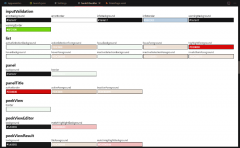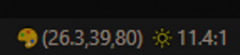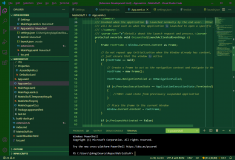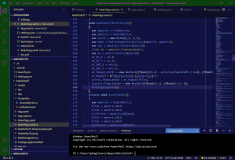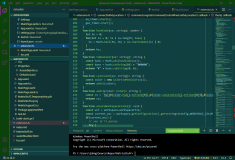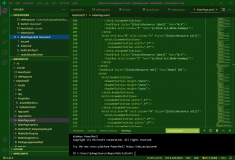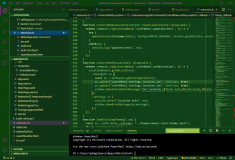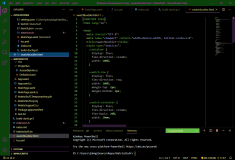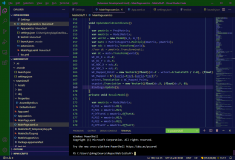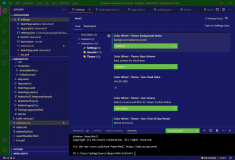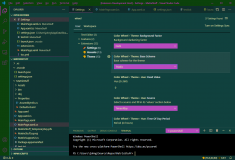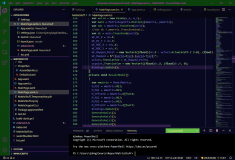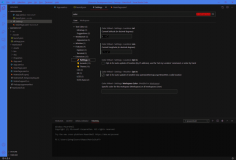This is our text-messaging application, featuring Speech Recognition and Text-to-speech, so you can perform eyes-free messaging.
The link on Google Play.
Eyes-free and Accessible
When you text with Text Talk, you don’t even need to look at the screen, which makes it perfect for many situations where you should be “paying attention” elsewhere. Here is how easy it is:
- Push the Volume Up key,
- Wait for the tone and the vibrate,
- Start talking,
- Listen to the read-back to confirm,
- Wait 3 seconds,
- Push the Send button.
Talk and Listen
The eyes-free experience uses two important features found in Android smart phones and tablets:
- Speech Recognition
- Text to Speech
Troubleshooting
If you hear the earcons (tones) but no speech, you most-likely do not have the Text to Speech resources installed. Go to the device Settings for Speech Input and Output, and install them. That screen should lead you to Google Play to download and install that package.
If Speech Recognition is not installed on your device, Text Talk displays a message to that effect, and you should also hear it via TTS.
Text Talk relies on Android’s built-in features, which manufacturers can choose to “leave out” of certain devices. If you have other speech-enabled apps that “work” then these are implementing their own TTS and/or Speech Recognition, and they are not using the “system” version of these services.