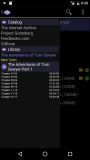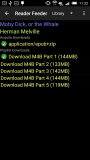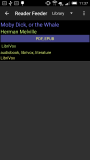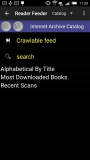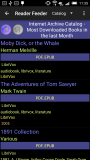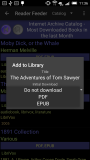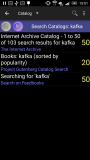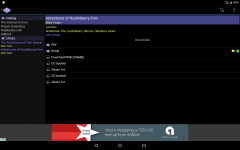This is our dictation-taking application, which makes extensive use of your device’s Speech Recognition and Text-to-Speech capabilities. It turns your speech into a searchable database of notes!
The online documentation can be found here.
The link on Google Play.
Version 2.x
The 2.x version series of Dictator has focused on better use of the Android 4 “fragment” UI system and other Android navigation system enhancements, like the Action Bar. In fact one of the biggest changes in the 2.x series is that Android 4 is now the minimum version required to install the app.
We cut a lot of clutter and under-used features, and consolidated all of the various “dictation” settings for each screen, into a common set for all use cases.
We reduced the overall number of screens; now there is one main screen for all dictation operations.
We exposed more features from Speech Recognition:
- the “confidence score”
- can be read back (see below)
- is color-coded in the UI
- can be used in Quick Record for automatic retry (see below)
- the additional results count is displayed after the item text
We added more features to read back:
- number of additional results
- confidence score
- complete text of extended items
We added features to integrate with your device’s Ringer Mode:
- by default, suppress speech features when in Silent/Vibrate Mode
- override Silent/Vibrate Mode setting and use speech
- use alternate feedback (haptic instead of sound effect) when in Silent/Vibrate Mode
We expended the number of “trigger” modes (e.g. to start a dictation):
- Android menu system commands
- Volume keys (aka “Quick Keys”)
- proximity sensor
- enhanced the previous “shake to start”
- haptic or sound effect confirmation feedback on sensor and shake triggers
We added a feature in Quick Record shortcut screen to automatically retry Speech Recognition on low confidence score. This can help avoid capturing unwanted results, and gives you another “try” while remaining eyes-free.
Accessibility
Dictator has paid lots of attention to being accessible. This means a couple things:
- Dictator is Screen Reader friendly. All visual elements have descriptions attached to them; there are no “invisible” screen elements.
- Dictator allows non-visual interaction. No assumptions the user is able to see and require visual elements to interact (e.g. Skip button). This facilitates “eyes-free” operation.
Trigger Modes
The way you start a dictation is with a “trigger”. Dictator offers multiple ways to trigger:
- Volume keys
- Android Action Bar menu commands
- Proximity sensor
- Accelerometer (shaking)
Each trigger mode has a corresponding setting to enable it. You may have any or all trigger modes enabled. Dictator displays an icon for each active trigger mode except for Action Bar commands (these are visible directly).
When not recording, triggers initiate dictation commands, like Record or Extend. During recording, triggers cancel recording.
Audio Capture
Starting with 1.3.0, Dictator can save the dictation audio. This only works for Froyo (2.2) and higher versions of Android.
This works with any device where Dictator displays the message “Audio Capture Settings Unlocked”. Known devices are Samsung Galaxy Tab and Nexus One. There are additional settings enable audio capture. These settings are only displayed if Dictator detects that your device is sending the audio data.
Audio files are saved in Ogg Vorbis VBR format. There are two quality settings. Low optimizes for file size (2k/sec) and High optimizes for sound quality (6k/sec).
Audio files can be automatically added to your Media Player. Dictator sets the meta data (Album, Title, Genre) so everything organizes nicely. Audio files are stored in the device’s Public Music External Storage folder (e.g. “/sdcard/Music”). This way, audio files will remain even after you uninstall Dictator.
More Results
Usually the Speech Recognizer detects multiple possible “translations” of what you said.
Quite often, when there’s a “mistake”, the phrase you said is further down in that list. Most apps that use Speech Recognition “throw away” these extra results, but Dictator saves them for you, so you can review them, after recording everything.
If there is more than one result, the count is displayed after the item’s text, in parentheses. If confidence score is available, this text is color-coded.
More Results is available from the item’s context menu.
Selecting the menu command displays the list; if confidence score is available, the items are color-coded with a bar on the right-hand side. Select a list item to use it, select Back Key to cancel.
Language Selection
Language settings are in the General group of the Settings screen.
Turn on the Use Custom Languages option to activate custom language, and enable selection of languages.
This feature may not work in later versions of Android that support alternate languages directly in the Speech Recognition settings. If your device supports this, you may not need custom languages.
Global Search
This feature used to work in older versions of Android, but Global Search no longer searches application-provided search services.
You can search within Dictator itself in the same way as it worked in Global Search previously.
Quick Record Shortcut
Dictator provides you with the Quick Record Shortcut.
You add this shortcut to your Home Screen. It launches Dictator in Quick Record mode, a one-touch dictation experience.
- From the Home screen, press [Menu].
- Select Add.
- Select Shortcuts.
- Select Quick Record.
When launched, this screen proceeds as follows:
- run Speech Recognition
- display the results, for selection in case of inaccuracy
- if confidence is low and that setting is enabled, restart Speech Recognition
- if there was an error and that setting is enabled, restart Speech Recognition
- if there was exactly one result with high confidence, accept immediately and screen closes
- display an Action Bar with commands to cancel or retry
- start a timer (duration is in Settings), during which time
- if you select an alternate item from the list, the timer is cancelled
- if you interact with any other part of the screen, the timer is cancelled
- if the timer expires, the Number One result is accepted, and the screen closes
- if the timer cancels, close the screen manually when done