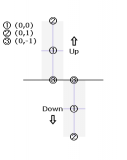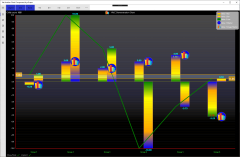TooDone is a to-do list manager.
It differentiates itself by displaying your items geometrically.
Items vary in size based on their start/due dates, priority, and optional location information.
The link on Google Play.
To-do Items
Each item has the familiar attributes, so we won’t bore you with those.
However, to make most effective use of the scoring formula and Workspace Screen display, you should set up the Start At and Due At timestamps.
As these dates come-and-go, the item’s score increases, eventually drawing your attention due to its enlarged size in the Workspace Screen.
You can also use the Priority to give items more boost to their score.
The Location Mode and Location fields allow your current location to participate in item scoring as well. See that Topic for details.
Workspace Screen
The Workspace Screen is the main display of your To Do items.
You can sort items several different ways. Orders that involve dates use a timeline view; other orders use a 2-column format.
The Workspace Screen enables the auto-rotation feature; just rotate your device and the display will automatically re-orient.
An item is displayed in a size related to its current score. Different indicators are displayed in the item’s upper-left, depending on current conditions.
Status: A clock icon displays when Start At <= Now <= Due At. An alert icon displays when Now > Due At.
Progress: A progress bar displays the elapsed time, in relation to Now. If the required dates are not filled out, no progress displays.
Location Mode and Locations
By setting these up, you get your Current Location in the item scoring mix. You do this by specifying the “target” location of interest, e.g. you left your Book at Jimmy’s House. Latitude/Longitude: enter the numeric coordinates into the Location field, separated by a comma. Use negative values for West/South; don’t enter any N/S/E/W.
Street Address: enter a geocodable street address, typically you must include a zip/postal code, and possibly additional details.
Local Search: enter search term, and the closest result item is used as the “target” location.
Notifications
Starting with 1.0.3, TooDone provides you with notifications on the Status Bar.
The expanded view displays up to 3 items. Selecting it takes you to the Workspace Screen.
See the Image Gallery above for an example.
The notification icon displays the total number of items producing a notification.
Notifications are re-evaluated each time you edit an item, and at 15-minute intervals.
For Time-based (Start At and Due At) notifications, the lead time is 15 minutes. These notifications only occur at the indicated times, and not for the “duration” of the item, unless you have set the Location Mode (see next).
Proximity notifications are based on items you have set the Location Mode on. When you are within 7.5km/4.6mi of the location, you get a notification. Proximity notifications recur as long as you are within range of the landmark.
Starting with 1.1.0, the LED on your phone displays the color of the number-one notifed item. The LED flashes at a rate of 2 seconds on, 1 second off.
Important: your device may not be able to display all available LED colors!
Quick Record
This gives you a fast way to get something into The List when you otherwise might not have time/ability to enter it via keyboard.
Activating Quick Record from the Launcher Screen prompts you 2 times: one for the Title and one for the Body. You must record both for the item to be accepted.
This uses the built-in Voice Recognition, which may not be present in all devices.
When the item is accepted, the recorded values are displayed back to you. You can go back to it later from the Item Editor.